Attestation Groups
While the "Request Acknowledgement" can send an attestation request to a group as a once-off, it can also be configured to send regularly, on a preset frequency. It'll then maintain that attestation request for everyone in that group, whether people join or leave, automatically.
You can configure this by specifying a different frequency in the "Frequency" box of the Request Acknowledgement form: 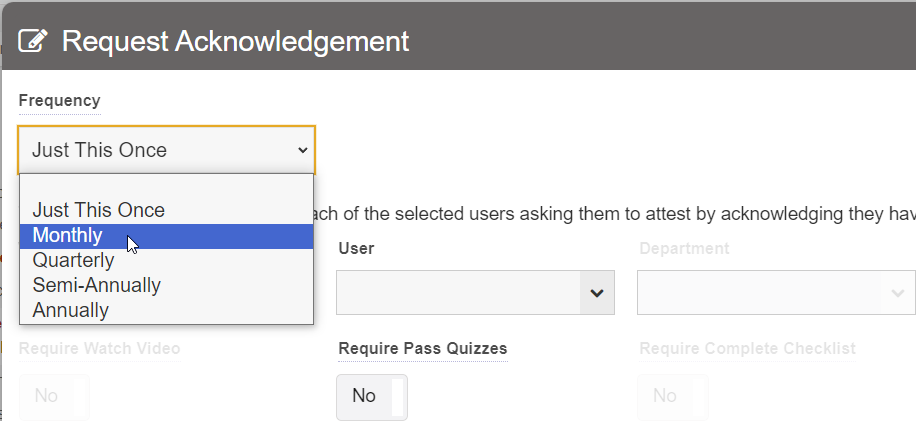
This will create something called an Attestation Group. This group can also be created manually. You can access Attestation Groups by going to the Lists tab, available from the hamburger menu in Staff.Wiki: 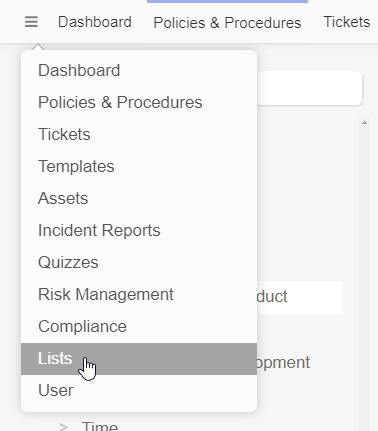
Then click on "Attestation Groups": 
Click "+" to add a new Attestation Group, or click one to edit an existing one: 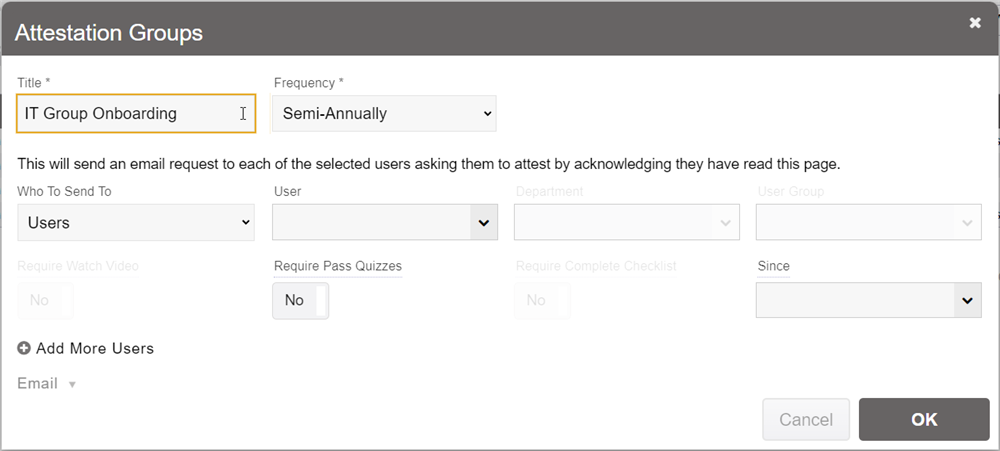
You can name the attestation group however you wish, but choose a name that meaningfully reflects the purpose of the attestation (eg. onboarding).
Here you can also set the frequency that the attestation will be maintained. That means it will do its best to ensure that attestations are sent out for the users in the group at least at the frequency specified. If attestations are sent out through some other means, then those will also be taken into consideration when making the determination of whether to send out additional attestations.
You can also specify the "Since", which is going to be the first date that attestations are sent out (if not specified, will be the date the group was created).
Dynamic Attestations
Keep in mind that when you select a group or department, the users will be dynamic. That means that if users are added to that group or department, then it will automatically catch up with the attestations - automatically sending out what is required usually within an hour of the user being added. And it will then maintain those newly sent attestations on the given schedule from that point onwards.
Monitoring Attestation Group Status
If you click on an attestation group, you can view the status of the attestations it sends out by clicking the "Attestation Group Status" link above the group: 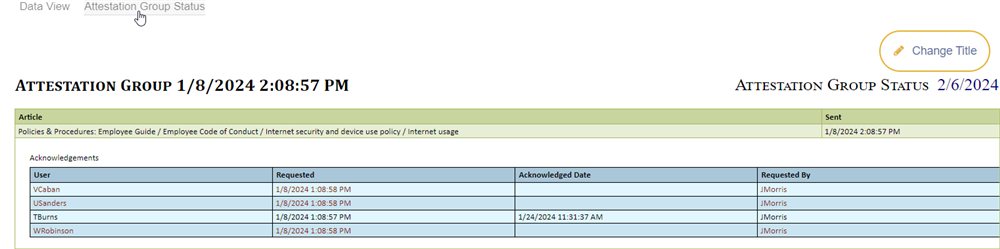
This will display the current status of all the users in the group.
You can also subscribe to this status report to have it delivered to your inbox each day or week. To do this, click "Report Subscriptions" at the bottom, and click "+" (right hand side) to add a new record. Here's an example of what you can select in there: 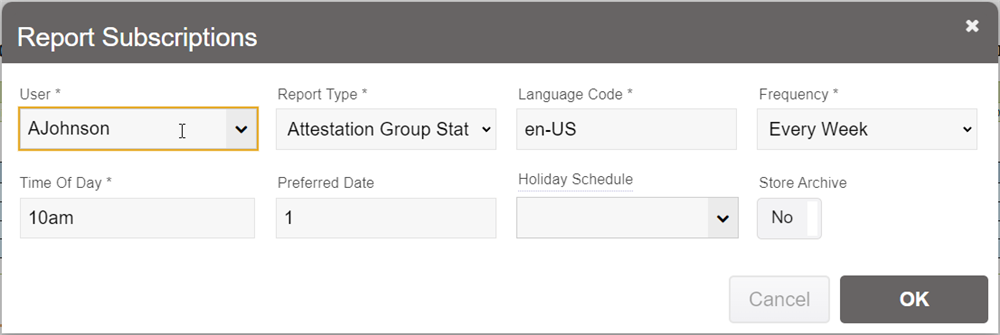
Please note, there are also several other reports related to acknowledgements and attestation tracking. To learn more please click here.
