The Ticket System
The Ticket System is used to manage any questions that arise about policies, procedures or other articles. Every conversation started through the web chat will create a ticket so it can be tracked. It can also be used to track general requests in your organization. Each of these queries or inquiries are called a ticket. All tickets can be found on the Tickets tab, as a list.
If you're an end-user, you will see the tickets you have submitted (or are involved in). If you're support / Help Desk staff, you'll see all tickets by default. You may also only see tickets assigned to you, or tickets in your department, depending on how your user has been configured by your user manager or administrator.
Tickets are also tightly integrated with AI. We use cutting edge technology to allow the well-known ChatGPT AI to answer your tickets using information in your policy database. For more information on this, see AI Ticket Response. 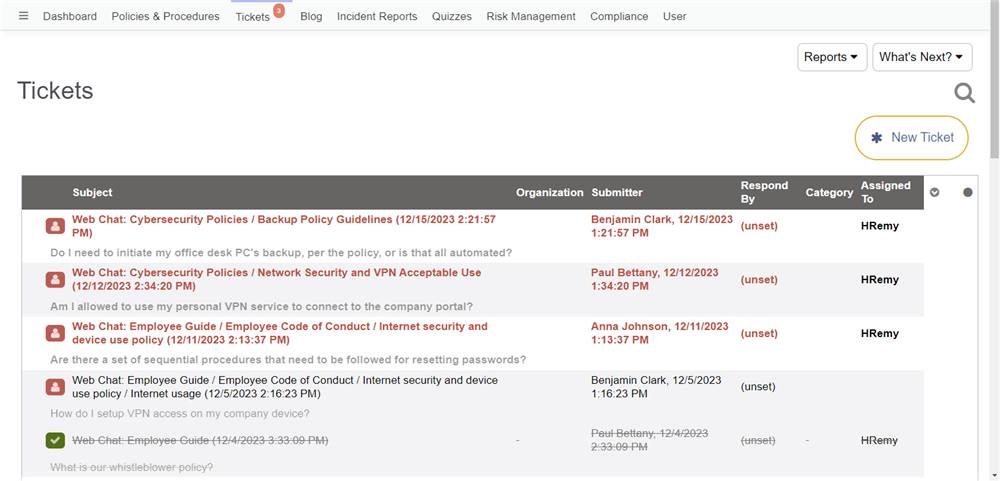
There are three ways to raise a ticket:
- Using the web chat widget, which you can find in any of the Policies & Procedures pages, along the bottom right corner.
- Logging in to your site and clicking "New Ticket"
- Sending an email to your site email address (there will usually be one for each department)
Regardless of how the ticket was created, it will always show up in the ticket list on the Tickets tab. From there you can add comments, by clicking on the ticket and entering the comment in the section below the ticket text.
Ticket conversations can be continued outside of the tickets tabs by:
- sending an email with the subject line set the same as a ticket subject line to your site
- so long as your site email service is properly configured in Configuration
- continuing the conversation in the web chat widget
There's more to a ticket than a conversation, though. There is also a Task List you can add under at ticket, visible only to support staff. You can also jointly review documents together.
We'll go through all these features in this section.
