Hiding Tabs
Important: Please exercise caution when using this section. It is possible to lose the contents of customized tabs if you remove them from the list, or make other mistakes. We recommend you ensure your data is backed up before using this section.
Default Tabs (also known as System Tabs), such as Policies & Procedures can be made visible or invisible. Doing so simply hides the tab from the user, and retains all the data in the tab.
Hiding Default / System Tabs
If you want to hide a Default Tab (a System Tab such as "News"), there won't be an entry in the list for it. An entry must be first created, similar to adding a new tab. Click on the + symbol to proceed. 
A Custom Tabs prompt will pop-up. In the Title field, input the name of the Default Tab you wish to change. Set Type to Change Visibility and then set the Visibility to Hidden. You can also set this to Admin Only if you wish the tab to only be visible to administrators, or set to Wiki Manager Only if you only want the tab visible to Wiki Manager users. The example used in the image below is changing the default tab Blog to be hidden.
Note: Be sure the Default Tab title is typed exactly as it is named in order for the system to correctly find it to rename.
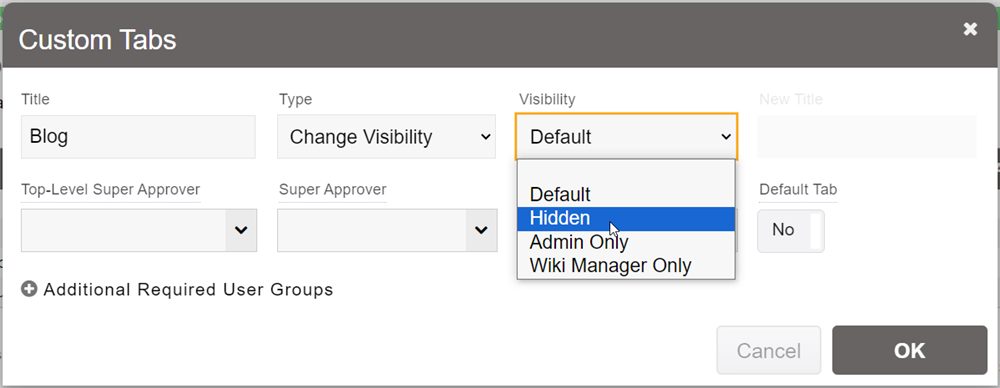
Once applied and the screen refreshed, you should then notice the the Blog tab is no longer visible.
Note: The Default tab will reappear if the Custom Tab entry is removed from the list.
