Conflict of Interest Declarations
In this article we'll be looking at how to automate conflict of interest declarations.
Conflict of Interest declarations are crucial documents required by many organizations to ensure transparency and objectivity in decision-making processes. These declarations are essentially procedural safeguards that enable staff members to disclose any potential relationships or circumstances that might affect their impartiality in performing their duties.
This process is integral to corporate due diligence and is significantly more manageable with Staff.Wiki. A great way to enhance any conflict-of-interest policy is by adding an interactive declaration form within the policy document.
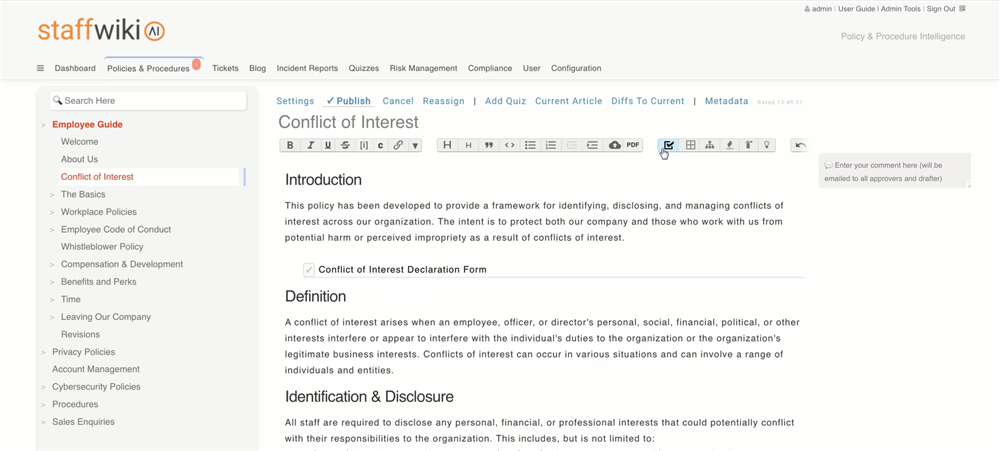
This form can be created within the policy by clicking the checkbox icon, turning the 'Conflict of Interest Declaration Form' line into a clickable checklist. A checkbox like this promotes user-friendly engagement, making the form-filling process straightforward and intuitive.
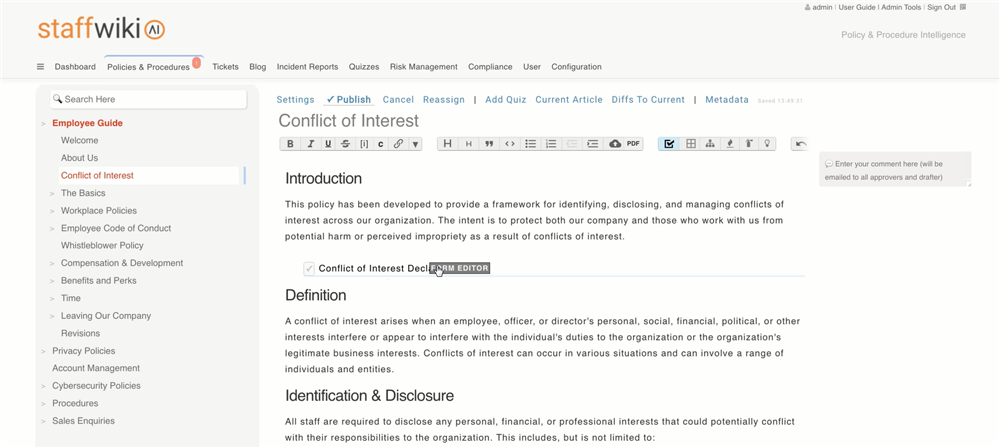
Creating the actual form within this framework is where things get interesting. You can do that by hovering over the checklist you created, and clicking "Form Editor". This brings up the place where you can specify the fields to put into the form. 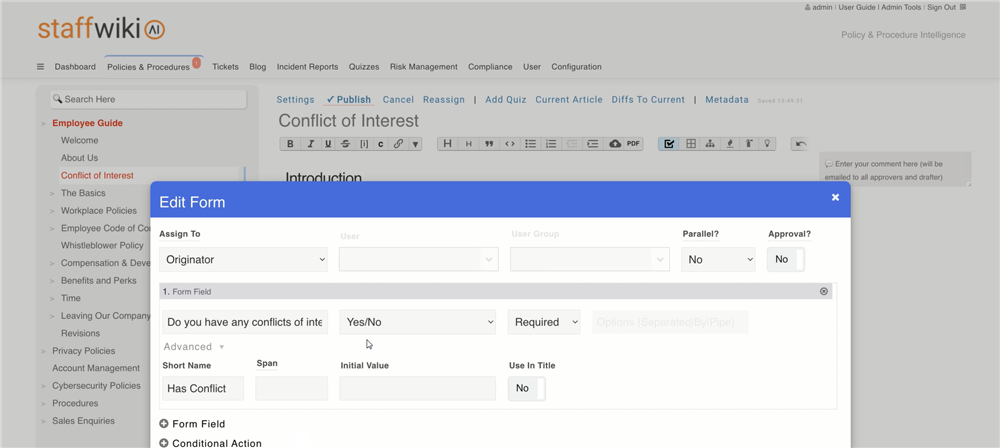
So, we'll start with a field titled: 'Do you have any conflicts of interest to declare?' This is configured as a Yes/No boolean field, serving as the central initiation point for conflict-of-interest declarations. 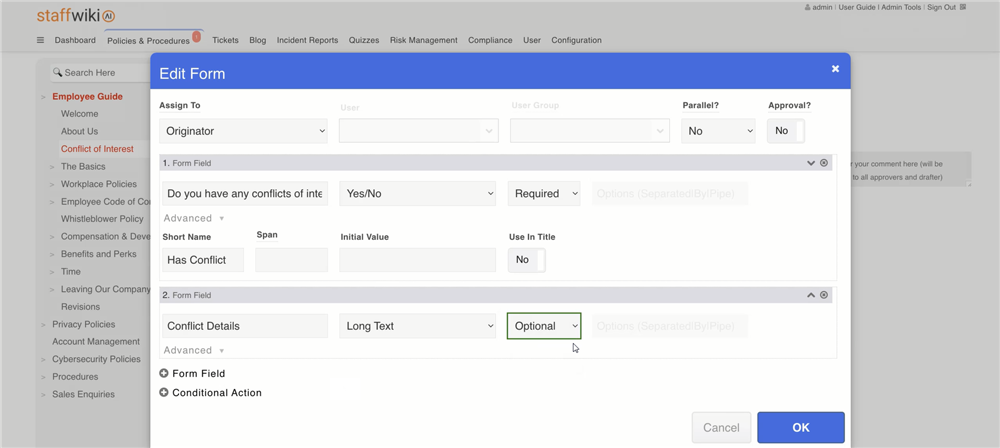
Additional fields, such as 'Conflict details,' can be added to gather more detailed information about any declared conflicts. Since this level of detail may not always be necessary, it can be made optional for the user. Once these elements are in place, you can click OK to commit the changes to the form. 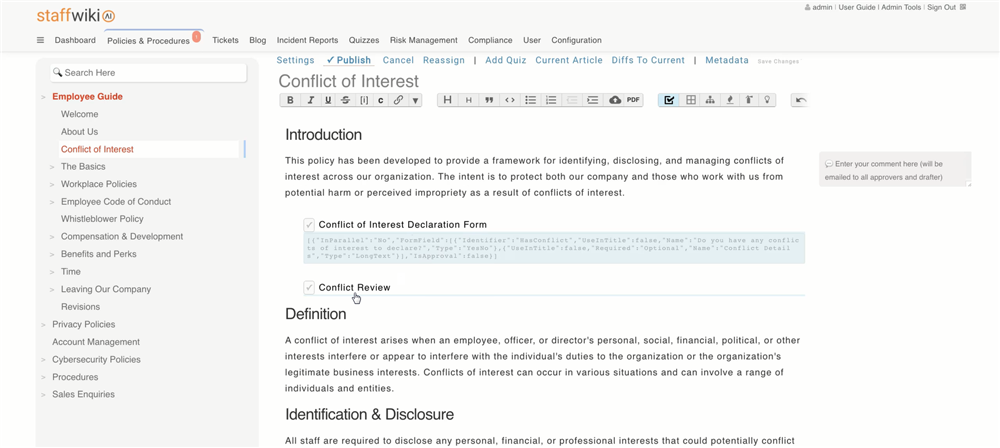
Ok let's move on. The next phase in this process involves reviewing completed declarations. To manage this aspect, another checklist entry labeled 'Conflict Review' can be added to the policy document. This is what allows us to implement the review aspect of the workflow. 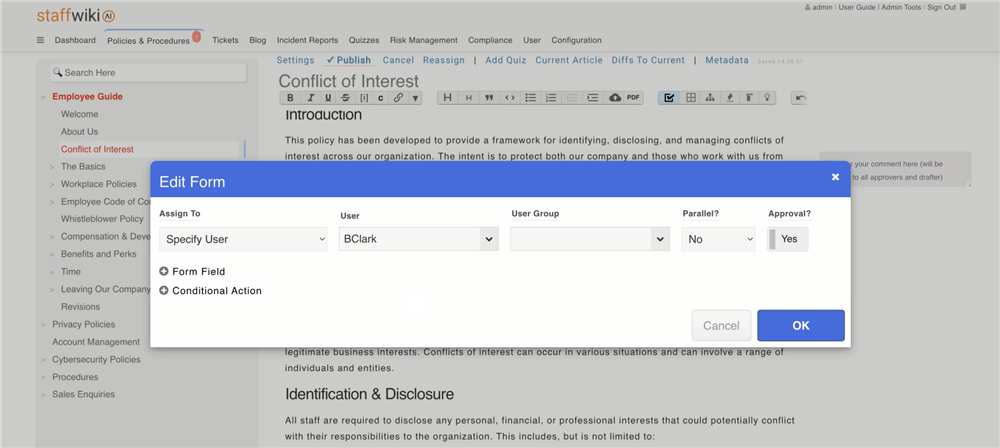
In this review form, you'll see an option called 'Approval' - this indicates whether a previously filled out declaration needs approval. And the responsibility for filling out this form can be assigned using a field called 'Assign To'. In this case, the individual responsible for review would be the compliance officer, who would directly receive and review submissions. 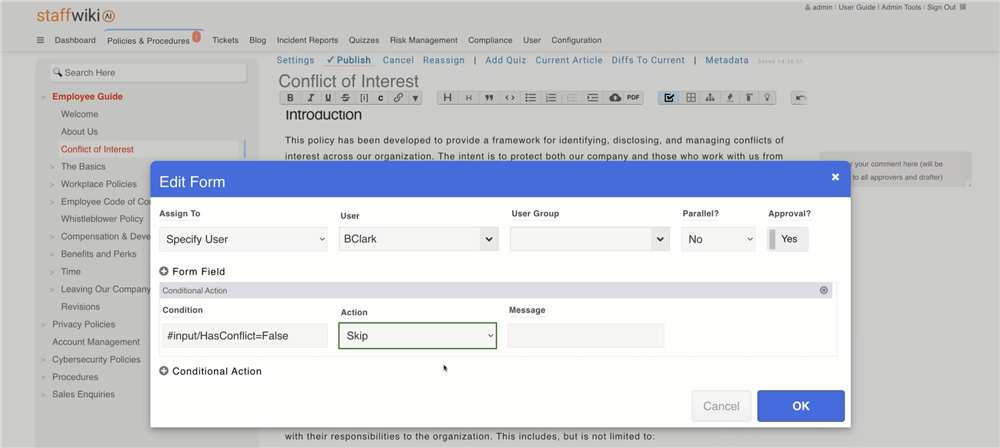
The system also provides ways to direct this workflow intelligently. For instance: in most cases, employees will not have any conflicts to declare. Therefore, to spare the assigned reviewer from reviewing numerous unnecessary submissions, conditional actions can be set up. This mechanism sends only submissions requiring genuine review, based on predefined conditions, to the reviewer, optimizing their time and effort.
So let's publish that article and try it out:
Step 1: Conflict of Interest Declaration
So here let’s pretend I’m a regular user. I’ll click on the checklist item to fill out the Conflict of Interest declaration form. For the sake of our test, let's assume there's no conflict, so I’ll select "No" and click OK. The checklist is now marked as completed, just as planned. 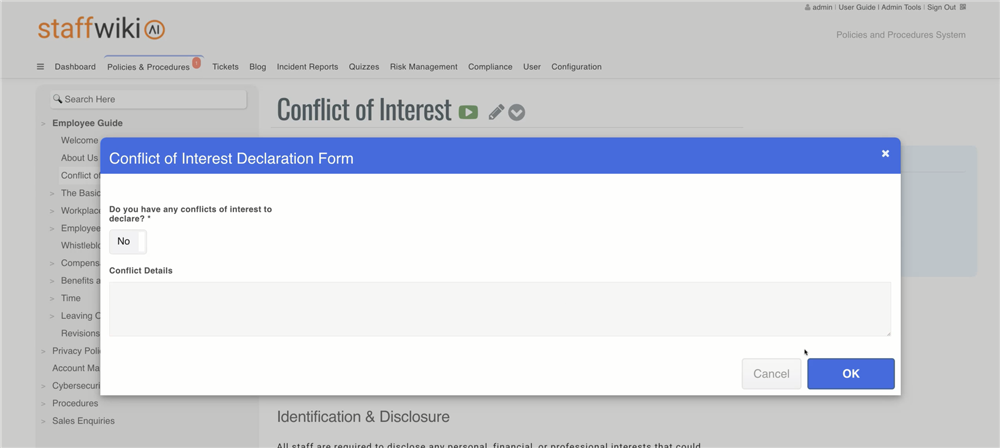
Step 2: Testing the System with a Conflict
Now, let's put the system to the test again, but this time, select "Yes" to declare a conflict. For example, I’ll write, "My brother is the IT director at the vendor we use for our telephone system." Then I’ll Click OK to submit the declaration. As expected, the checklist item is now pending review by the designated compliance officer.
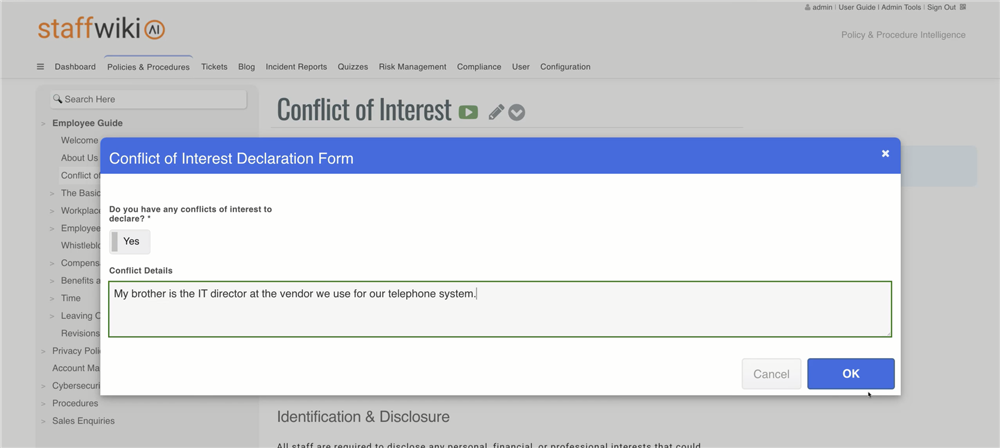

Step 3: Compliance Officer's Review
Switching roles, I’ll log out as a regular user and log back in as the compliance officer. As soon as I log in again, there’s a red highlight grabbing my attention here, indicating a task has been assigned to me. I’ll get an email notification as well. Clicking on the task, I can review the details entered by the user, and then proceed to review and approve the declaration. The checklist is now complete.
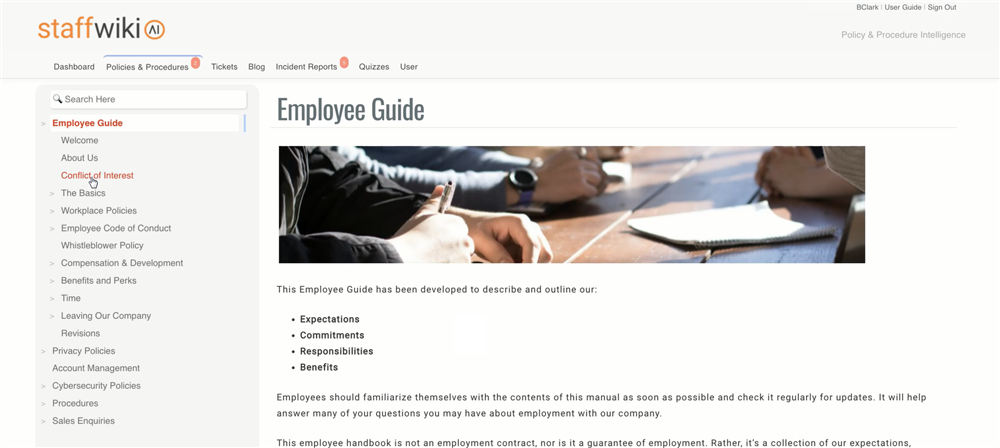
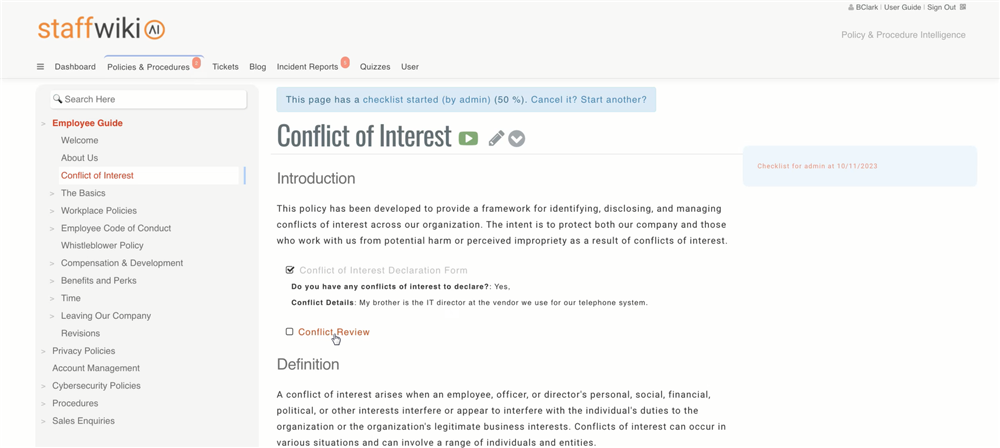
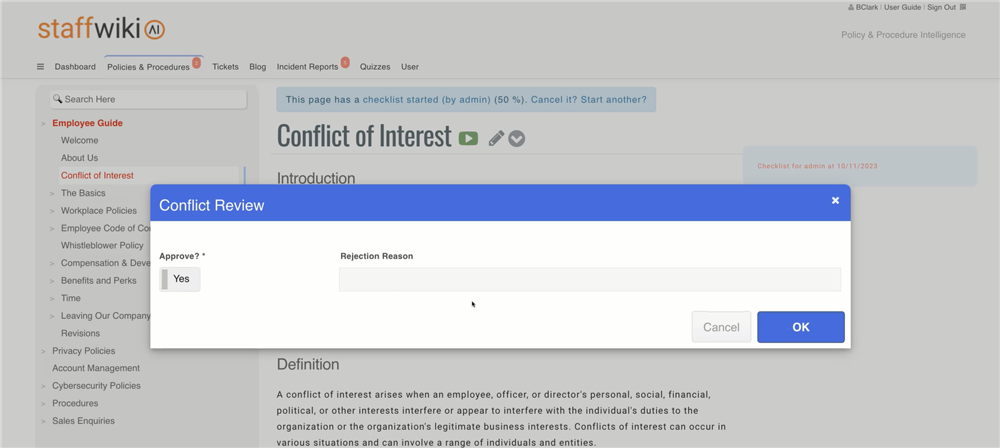
To recap, a user initially filled out the conflict declaration form, indicating a conflict. This was then sent to the compliance officer for review, and despite the conflict, it was approved. Of course, you can customize this process for more complex scenarios.
Step 4: Requesting Attestation from Multiple Users
Now, as the compliance officer, I have the power to send out attestation requests to multiple users simultaneously. This can be done through the "Request Acknowledgement" option, which allows you to set the frequency and choose the recipients, such as by department. What's really useful here is the "Require Complete Checklist" feature. If I set that to “Yes”, users must complete and have their conflict declaration reviewed before they can sign off on the article. 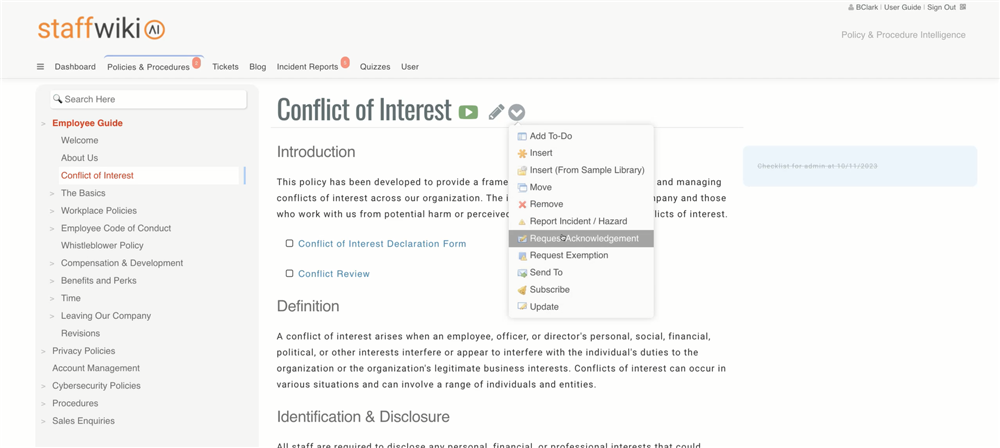
Step 5: Advanced Reporting for Enhanced Oversight
Staff.Wiki also provides a wealth of reporting tools, accessible via the ‘Report’ button in the ‘Dashboard’ tab. You can generate various reports to keep track of outstanding attestations. The system even sends automatic email reminders to users, ensuring that compliance is actively maintained.
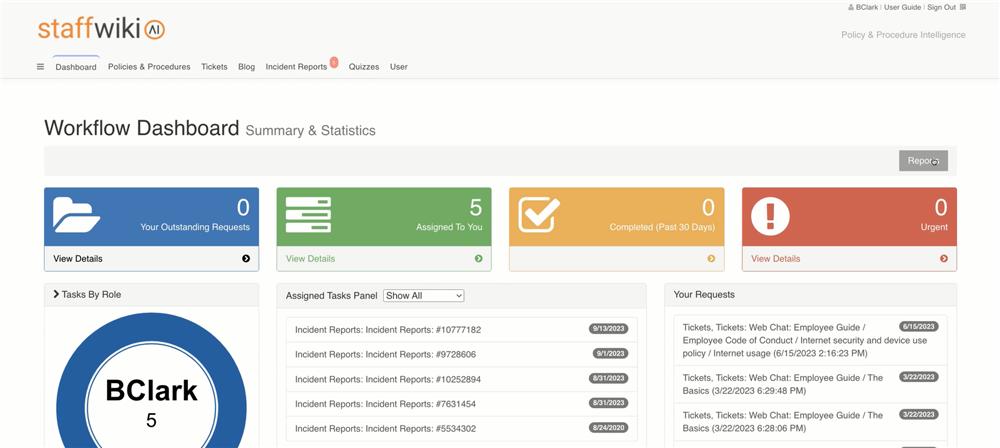
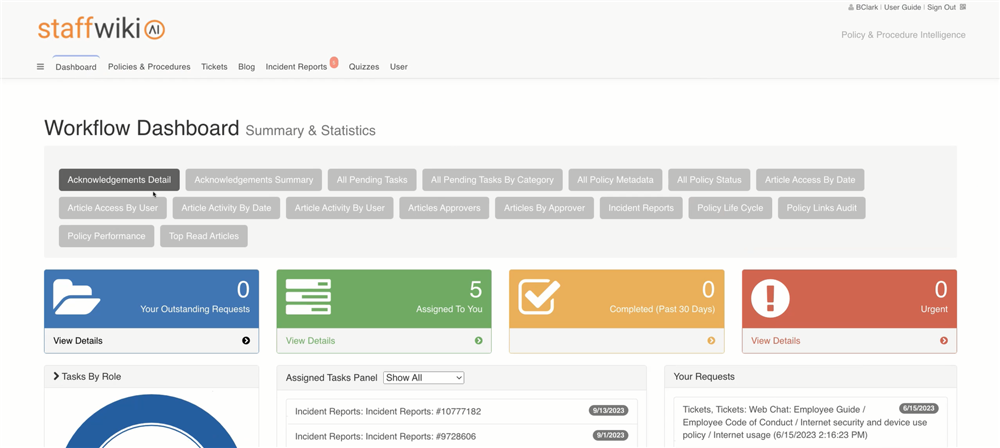
In conclusion, Staff.Wiki offers a really great solution for managing conflict of interest declarations - but that's just the beginning. It also has a wealth of features for securing an organization's policies and procedures, managing risk, and maintaining compliance. The system is designed to save you time, improve efficiency, and enhance accountability. If you're interested in experiencing Staff.Wiki for yourself, you can try it out today by visiting https://staff.wiki.
