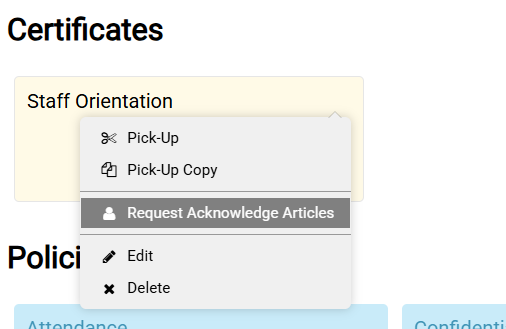Creating Certificates
Certificates consist of a group of quizzes.
Certificates are a great way for your staff to measure their progress taking quizzes across articles. You can combine quizzes from one or more articles into a named certificate. When a user passes those quizzes, the staff member will attain that certificate. This can be used to create a training course.
You can view certificates in the Quizzes tab. A list of the defined certificates available to a staff member will appear above the quizzes. Users will only see the certificates that involve articles they can access. 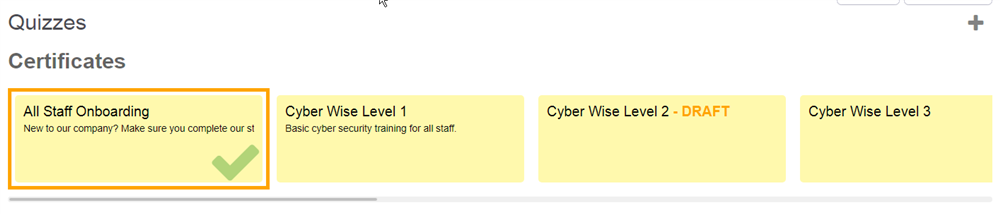
Each certificate entry contains a list of articles relevant to passing that certificate. By clicking on the certificate, it will filter the list of quizzes shown below the certificate to only show the quizzes and checklist articles related to that certificate.
Each article in that certificate can contain either a quiz or a checklist. If it contains a checklist, the user must have completed that checklist - including any forms and/or workflow involved in that checklist. If it contains a quiz, the user must have passed the quiz.
Once all articles are passed or completed, the certificate will appear with a checkmark to indicate it has been attained. We also keep a record of that certificate being passed, which you can view in reporting. Usually a message will also be displayed to the user the moment they attain the certificate.
Any Wiki Manager user can create certificates. They will click on the "+" button (on the right side) to create a new certificate. In that form you can name the certificate, specify an expiration period (after which they will have to re-take the quizzes), specify any user groups specifically required for that certificate, and then proceed to add the articles that are required to attain that certificate. 
When adding quiz articles, keep in mind that you must add each article where the quiz is defined (rather than relying on quiz rollups). If you add an article with a checklist, the checklist must have been completed either in the past year, or the period of expiration defined in the certificate.
In addition to adding the quiz this way, you can also add a certificate simply by typing a name into a quiz's Certificate dropdown when editing the quiz in the article itself. This will automatically create the certificate and add the article to that certificate. You can then select that automatically added certificate from that same quiz editor for other articles to add those articles to the certificate also.
To add details like an expiration date to the certificate, you should add it under the Quizzes tab instead.
The expiration period for a certificate just lets you dictate how often that certificate should be attained. If a certificate expires after it has been attained, all related quiz results will be reset for users who have passed those quizzes. This will mean those quizzes will have to be taken again by that user before the certificate can be re-attained. For any checklist articles, the checklist data will not be removed, but the checklist items will have to be submitted again, along with any defined workflow.
Being able to add checklists to certificates is a powerful feature, as it allows more elaborate processes to be defined for attaining certificates. For example you may require that a staff member demonstrate skills and be assessed by a supervisor as part of the training. You can create a checklist for this, with a workflow that requires approval from their manager. Only once that checklist submission is complete will that article be marked as "passed" for the certificate. They can then pass the quizzes for the remaining requirements for the certificate to actually attain it.
Reporting
There is a global report called "All Certificates" that will list all users and the certificates relevant to them, along with whether those certificates are passed or pending for that user. This uses information recorded as the certificates are passed.
Sending Attestations
If you wish a number of staff to be sent attestations for all the articles in a certificate, you can use the time-saving action on a certificate called "Request Acknowledge Articles". This lets you select the list of staff that the requests will go to, and it will send a request for every article in that certificate. You can then monitor who has completed those attestations using the attestation reports on the dashboard.