Reordering Tabs
Custom tabs and renamed default tabs can be rearranged to your organization's preference.
This is accomplished by accessing the menu at the end of the row of any listed tab, designated by a ▼. The tab must be Picked-Up before it can be dropped elsewhere in the list. 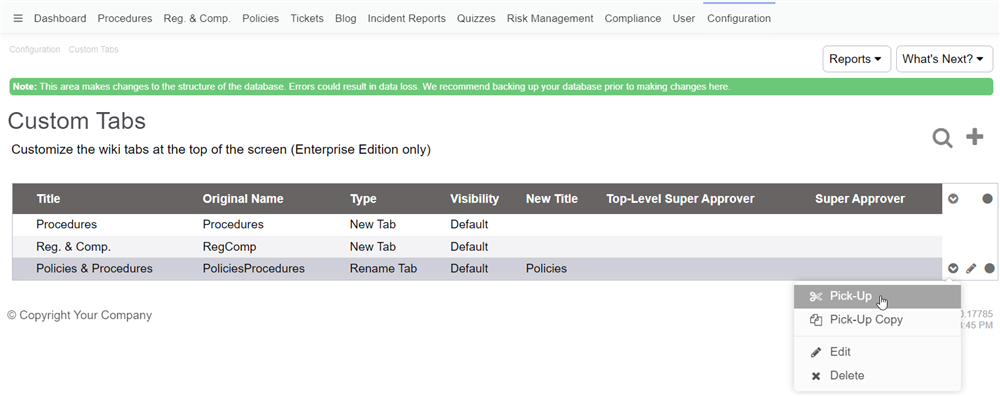
After the desired tab is picked-up, hover your cursor over the tab you wish to move it in proximity to and then go to the end of its row. Click on the ▼ to access its menu. 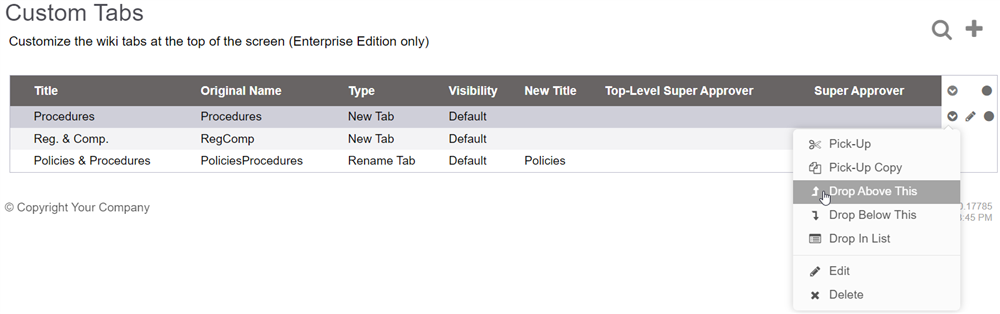
There are 3 options in this menu which allow you to drop the picked-up tab in relation to the target tab:
- Drop Above This places the picked-up article above the target tab
- Drop Below This puts the picked-up article underneath the target tab
- Drop In List places the picked-up article at the very top of the list
Click on either of the 3 options in the menu to proceed with the move. In the example shown above, the Internal Policies tab will be dropped in above the Testing tab. 
Similar to renaming tabs, the server needs to be restarted in order for any of the tab rearrangements to apply and display as intended.
The reordered tab should now display in its new position. 
