Departments
The list of departments in your organization can be edited by clicking the Departments tile in Configuration. 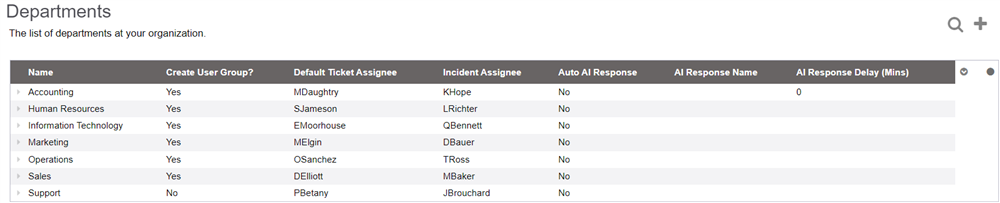
Departments can be added by clicking on the + button. Sometimes importing users can create a department if the department field is pre-set.
You can also create a User Group for each department, by setting the "Create User Group" setting to Yes on each department. It will then automatically maintain the users in that department and mirror them in the user group under the same name.
Departments are populated with users by selecting the department on the user record. A user can only be in one department, but they can be in multiple user groups.
Default Ticket Assignee
Setting a user to be a default ticket assignee for a department will initially assign tickets to them for the department. These are primarily Webchat (Questions?) tickets and general tickets created in the Tickets tab. These users may forward tickets to the relevant user for processing.
Incident Assignee
Users set as the incident assignee for a department will be auto-assigned incident reports addressed for the department. This user will be responsible for handling or reassigning their department's incident reports.
Default Ticket Participants
Default Ticket Participants are users who will always be added to any ticket created for that department. Multiple users can be added to the Default Participants sub-tab within the department
Sub-Departments
You can also add sub-departments under a department. This can be useful for larger organizations who have a large number of departments, possibly specifying child entities and then the departments under that. You can do this by clicking on the Sub-Departments tab underneath a department, and then adding departments using the "+" icon on the right hand side.
If you choose a top-level department for a user as their default department, when they go to create a ticket, the department dropdown will show only sub-departments in the list.
Important: sub-departments must have globally-unique names. Otherwise certain operations like checklist assignments to departments, will not work correctly.
Importing Departments From Spreadsheet
An "Import Department Spreadsheet" action is now available on the Configuration tab, in the What's Next menu. It is only available to User Manager users. This lets you paste in a list of departments to add to the system, with the first row being Name and subsequent rows being the names of the departments. Any duplicates will be ignored. If you start an entry with a greater-than sign (>), it will become a sub-department of the line above it (that does not have the greater-than sign).
