Customizing the Attestation Message
Message on Form
By default when an acknowledgement request (attestation request) is sent to a user, once they login and click to perform the attestation it will pop-up with a form that asks them to sign and acknowledge the policy or procedure. However you can change this message to display something different.
To do this, edit the article that you will be sending the attestation request for. On the edit page, go to "Metadata": 
In the form that pops up, near the bottom you will see an "Attestation Message" line. There you can put in the new attestation message, and this will then display in the attestation form. 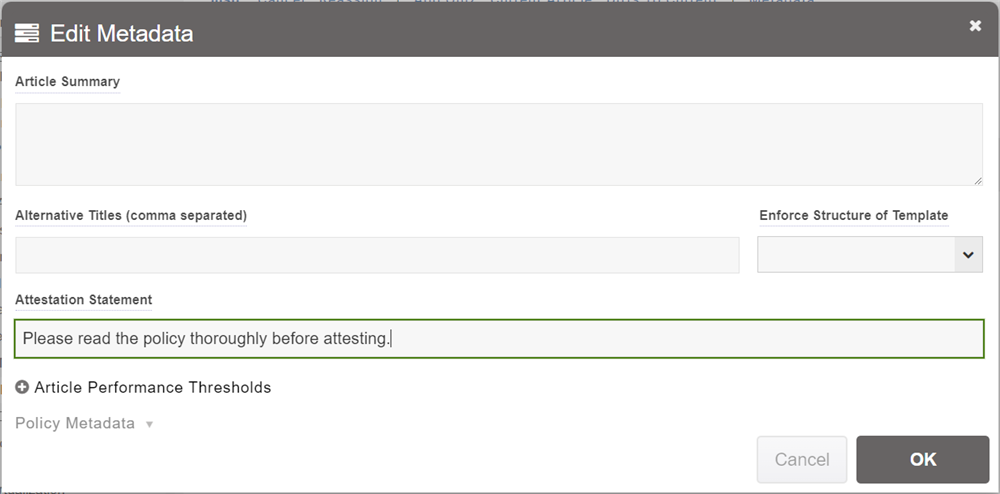
Message In Email
You can also customize the message that appears in the email that is sent out for the attestation. You do this in the Request Acknowledgement form itself.
At the bottom of that form, you will see an "Email" link - click that to expand the options: 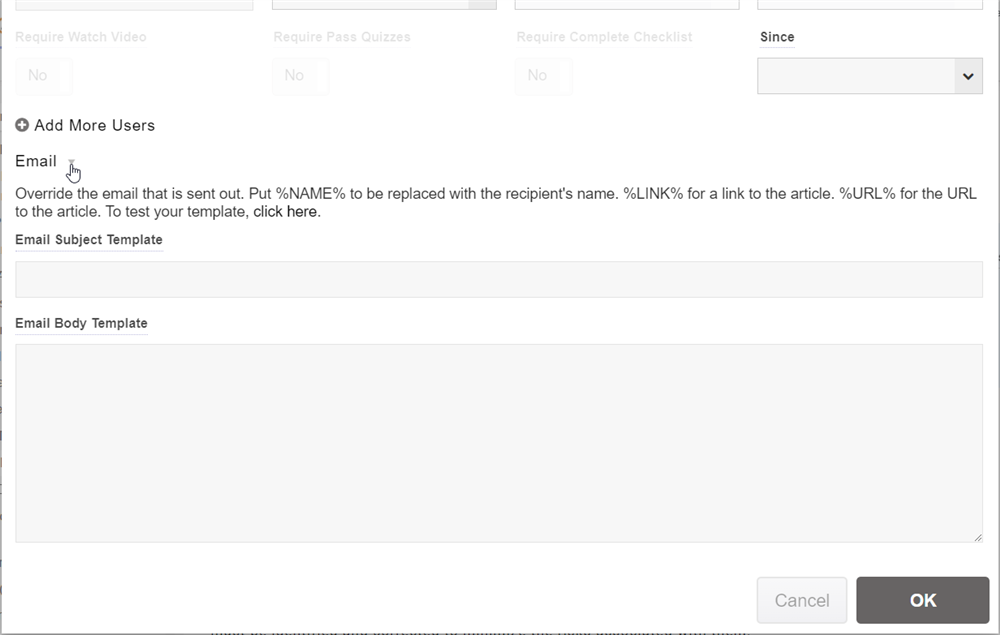
Here you can put in template text to use for constructing the email. Because this text is used for each person that it emails, you would not put the names themselves in the email. Instead you use something called substitutions, which are special codes that are replaced with the name for each time it is used to create the email. The substitutions are %NAME% which is replaced with the full name of the recipient, %LINK% which will be replaced with a link to the article, and %URL% which will be the URL address of the article. Note that the body template can contain HTML codes, if you are familiar with these.
If you are creating an attestation group, this email template will be stored with the group and will be used every time the attestations in that group are sent.
