Getting AI Assistance With Writing
The new AI functions can make creating policies and procedures much easier. It can help you word paragraphs, rewrite things you have written to be more formal, and even suggest entire policies and procedures articles.
Please read important information about using the AI function before using it.
Inserting
The easiest way to invoke this feature is when inserting a record: 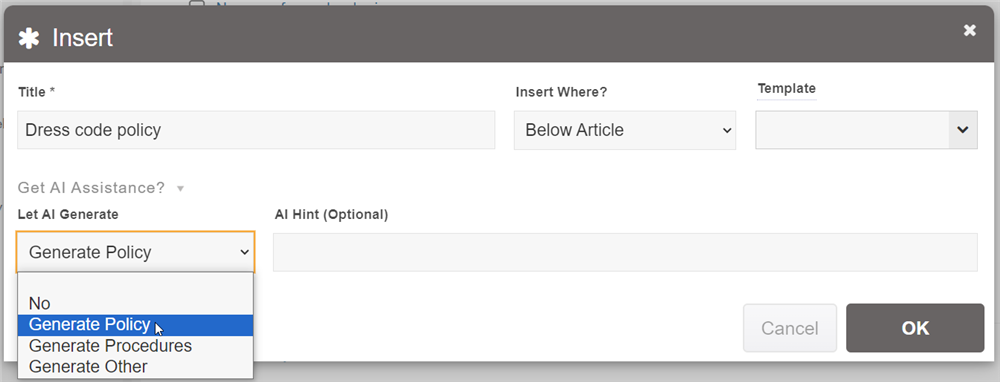
Expand the "Get AI Assistance", and then click the "Let AI Generate" dropdown. There you can select whether to generate a policy, procedure or other type of article. You can add additional hints about how it should be written in the AI Hint field. Note: Using this feature will take a few more seconds to insert the article as it will need to communicate with the AI server.
Editing an Article
You also have this feature available to you while editing an article. Simply click the light-bulb icon in the toolbar:

Once you click that, you'll see the AI Functions menu that provides a list of the functions that are available.
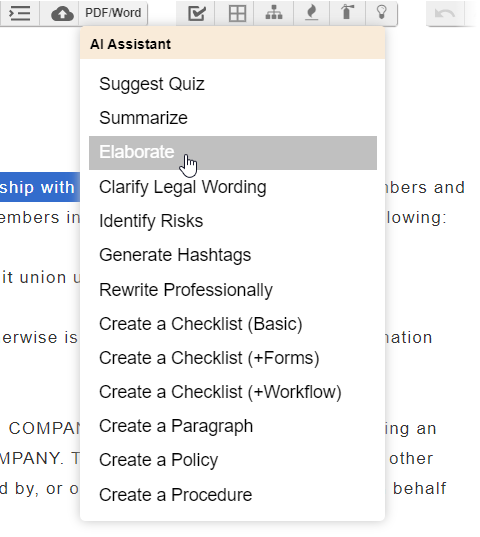
Let's run through the options specific to getting assistance while editing:
- Summarize: Inserts, at the cursor position, a summary of the whole article or the selection of the article. This can then be used to insert as a section in the policy, or can be copied-pasted into the metadata excerpt area, so it will show up when you link to the article as a pop-up.
- Elaborate: Select a paragraph or sentence before running this function. It will then replace the selected text with an elaborated version, in a professional style.
- Generate Hashtags: Inserts, at the cursor position, a list of hashtags it thinks might be suitable to describe that article.
- Rewrite Professionally: Select a paragraph or sentence before running this function. It will then replace the selection with a version of the text that the AI thinks sounds more professional or formal.
- Clarify Legal Wording: Rewrites the selected text to clarify any terms used in the text that may be too ambiguous, from a legal perspective.
- Create a Paragraph: In the Optional Hint, specify the topic of your paragraph. It will then be inserted at the cursor location.
- Create a Policy: In the Optional Hint, specify the topic of your policy (eg. dress code policy), and it will insert the entire policy at the cursor location.
- Create a Procedure: In the Optional Hint, specify the topic of your procedure (eg. onboarding procedure), and it will insert the entire procedure at the cursor location.
Once you are done selecting the function and entering in the optional hint, click OK to send the information to the third party service for processing.
Sometimes it may return an error, and tell you to retry. This can happen if the service is at capacity, or if it had trouble understanding the response from the server.
When running certain AI features, the system will now provide an explanation of what was changed on the side of the policy, in a tip window that can be closed. You can use the "Undo" and "Redo" links to reverse the change so you can easily compare them. For example, here we used the "Clarify Legal Wording" action: 
