AI Topic Tree
Many of the AI functions use the site's main contents navigation to try to find the best article(s) to answer the question. It does this by navigating around the site to find a relevant article. However, this relies on the site being organized in a way that makes sense to the AI, which isn't always straightforward. It falls back to using regular search, but that isn't always the best way to find articles.
An alternative option is to configure something we call a Topic Tree. This is a tree structure of topics that are covered in your site, kind of like an index but hierarchical. Because the AI creates this topic tree itself, it's more likely to understand how the question relates to the found topics, making the whole process of answering questions more accurate and more efficient.
Note: Using the Topic Tree function requires that you enable Enhanced AI.
Note: The Topic Tree can only be created by an admin and will include all articles regardless of access. However, any searches performed using the topic tree will only return articles the current user has access to
To get started, you must be logged in as an administrator. Then click on the Configuration tab, and click on AI Options. If there is no record there, click "+" to add a new entry, or edit the existing entry.
This window has a field where you can optionally enter in a description of your company. This should be about 1 paragraph. It should say the name of the company and what your company does, including what industries it operates in. This can help the AI understand your business or organization better and provide more relevant responses.
You can also optionally restrict the topic tree to a specific tab. If you do this, it will only use articles in that tab to form the topic tree, and any Enhanced AI searches that use this topic tree will not include any other articles.
Click OK to update that. You'll then see some action buttons at the top. To get started, click on "Generate Topic Tree". 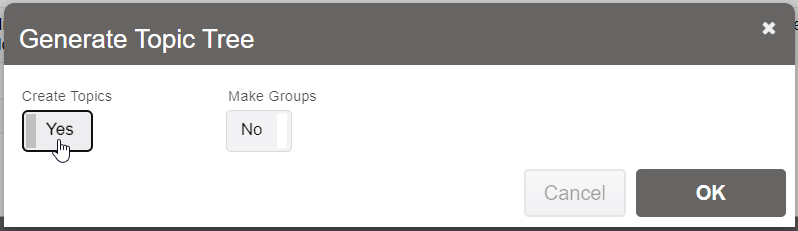
This will initiate a long operation. It will send your site, article by article, to the AI in order to collect a list of topics covered in those articles. It'll create up to 5 topics per article, depending on the length. This may take a while but you should see a status bar to give you an idea of how long it will take. This is usually a one-time operation, as the system will keep the topics up to date as articles are updated.
Keep in mind, if you cancel or interrupt this operation, it will not store any topics and the operation will have to be started again. The API charges will still apply, however.
Once this has finished, you should then invoke the "Generate Topic Tree" action again, but this time click on "Make Groups". This will perform a separate operation, where it asks the AI to group together related topics. This is especially important if there are a lot of topics, so it processes less data on each request and narrows down the specific topics it needs. (If you only have 20 topics, you won't need to generate groups at this point).
As soon as these topics and groups are created, they will then be used by the AI to generate responses to questions. Also, any updated articles or inserted articles will be added to that topic tree in the background (note: there may be up to an hour delay in them being added). It's recommended that you regenerate the topics and groups if there are significant changes to the topics in your site that could affect the way topics are grouped.
