v6.0.0
Release: Nov 27th 2023
Build: 6.0.0.16536
Install ID: sw600
Cloud hosted will be updated automatically. For on-premise, learn how to upgrade here.
Updates
- You can now set an icon (and color) for each article! This was added to aid in visual differentiation. This optional feature will display the colored icon along side the title in the navigator and main page. You can select the icon and color when editing the article. Click the faint circle icon to the left of the article title box. Example of icons in the navigator and title are shown below:
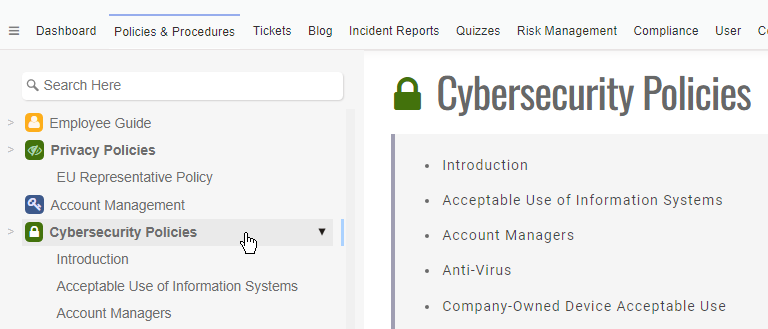
- You can now insert Word, Excel and PowerPoint documents into articles, to show in-place. For Word documents, the content will be added to the search index so it's searchable, and will show the text (unformatted) content in the differences/review screen. Note: This uses a Microsoft service to render the document, and the server will need to be accessible from the Internet for it to work. For private on-premise installations where the server is disconnected from the Internet, this service will not be available. Note: Certain features will be limited when using embedded Word documents. It is recommended instead to use the built-in editor and copy the content into the article itself if it is possible to do so.
- We now support SCIM for user provisioning, to automatically sync users with Staff.Wiki. If you store users in Azure Active Directory (now Entra ID), Google, Okta or many other user directory systems, you can now configure SCIM on that system so that it will send your Staff.Wiki system details of all user accounts, departments and group membership information and keep it up to date without intervention. This can be very useful for larger organizations where having users in the system is important for sending out attestations. (Note that this is the first release of SCIM and we're still ironing out issues as we roll it out). Note: This feature requires that the server be accessible via the Internet to the Azure AD instance.
- Changes to the layout and look. The main area no longer has a large left margin, to make better use of screen real-estate. The action menu for an article is now right-aligned, away from the title of the page. Icons throughout the application have been updated to be more modern and scalable with higher resolutions.
- You can now add multiple customized incident report forms! (Enterprise only). You can define multiple incident categories, and then define additional fields to show in the form when each incident category is selected. This information is then stored as a sub-record under the incident report form. The Incident Detail report will include this collected category-specific data on the right hand side.
- The Search feature will now optionally use Enhanced AI to answer questions, where it will search and read through policies in order to provide you an answer, without going through the ticket system. Any search term that ends with a question mark will trigger the use of enhanced AI to search, so long as Enhanced AI is configured. If you are a Wiki Manager, and you have a partner providing the sample library, the AI will also search the sample library to find any relevant sample policies that you have not installed yet.
- You can now set a user group approval to allow just one member of the group to approve for all members of the group. If you set "Only One Approves" on a user group, and then add that user group as an approver on an article, then if just one of the members approves then all others will be approved automatically. This applies to all approvers at the current approval level.
- Checklist entries used in workflow will now more clearly indicate who entered each checklist item.
- There is a new "Protected" option in the settings of an article. When this is set, users will no longer be able to copy/paste content out of the article, nor will they be able to print the article. This is useful for sensitive content to stop casual copying. Also, any sample library articles that are set as "protected" will not be editable by the user downloading them.
- You can now hide the green "listen button" from all articles. In Configuration / Main Settings, set "Disable Listen button" to Yes. It will take a minute or two to take effect because of caching.
- For SSO login, you can now access the SSO profile information and use that to set up a user's groups and other things. We have documented ways of using this in the Post Setup Script, here.
- There is a new report, "Acknowledgements By Department", that lets you select a department and it will show only the outstanding acknowledgements/attestations for the specified department. Also, the "Acknowledgements Detail" report now includes the Full Name, Department and any selected Entity for each user.
- Deleting of users has now been moved to an action only in the What's Next list. It will now warn you that you should instead deactivate the user, so as not to break links in data history.
- You can now set the daily/weekly reminder emails (for outstanding assignments) for all users centrally. Users will now have their option for reminder emails set to "Default" by default. You can then specify the default behavior in the Configuration / Main Settings screen, under "Default Reminders". Newly created users in the system will automatically be set to "Default" so they can be managed centrally, but existing users may need to be updated manually as they will otherwise be set to "None" by default. If you need assistance with setting this for your users please contact us for a script you can run.
- For attestations, the "Click To Sign And Acknowledge" link now stays at the top of the screen while you scroll, so when you're done reading you don't have to scroll back to the top to sign.
- When creating/editing a user, you can now select any entity they're associated with, for organizations that have multiple sub-entities. You will edit that list in the Configuration tab, under Company Info / Entities. You would optionally select the entity in the Entity field of the user. You must be a User Manager or admin to edit this.
- The "Insert From Sample Library" action now has an option to keep the article updated. That means if we (or a partner) update a sample policy, it will update in your policy library automatically. There is also an option to automatically download any sub-articles if you download a whole section. This means that if we add a new policy to a section, it will download and install that new policy automatically. You can disable this by editing the policy yourself, which will de-link it.
- When you download/insert from the sample library, and it asks you for substitutions (eg. Company Name etc.), it will now remember what you entered the previous time, and default to those values.
- You can no longer reset the password on a login that is usually logged-in using SSO, for security reasons in case an email mailbox is compromised. Also, the "admin" login can now also be logged-in using SSO.
- You can now show the Metadata heading for every policy/procedure article, instead of having to set it to show on each article individually. You can set this on the Configuration tab, under Main Settings / "Always Show Metadata". Also, the option to show metadata on an article is now in the Metadata form instead of Settings.
- PDFs that are embedded in the article will now show full-width, zoomed-in (in Chrome).
- The text of embedded PDFs and Word documents is now also used when using Enhanced AI features like the automatic ticket response, AI search and automatic mitigation of risks.
- Improved performance of downloading/displaying images and other attachments.
- The table editor now has an option to highlight a row, letting you have distinguishable headers/footers in a table.
- In the history view, you can now go to Reports / Download This Version As PDF to print off a specific version of an article, including versions that are not yet approved or even out of draft.
Fixes
- Fixed several issues with the table editor, including the ability to undo.
- Fixed an issue with the attestation group automatic attestation activation raising an error (this was released as 5.2.1 to select customers)
- You can now click the box on checklist items. Previously you had to click the text itself and not the box, which some found confusing.
- Fixed an issue where the Assign Ticket action would only show 1 user if you were not admin or user manager.
- Fixed some editor copy/paste issues with tables from one article to another.
- Header level 3 no longer show up in the side navigator, to reduce clutter.
- Fixed an issue with multi-selecting acknowledgements and using the bulk action to remove. This previously displayed an error.
- Fixed an issue with layout on the diffs (history) view, where sometimes it would be wider than the full width of the screen.
- Fixed an issue with certain link formats pasted in from other applications that could cause an error when publishing an article (or approving the article).
- Fixed certain security issues (more information can be provided on request).
- Fixed some issues with the side navigator, where sometimes clicking a folder collapse button would not function unless clicked a couple of times.
- Fixed an issue with the Questions box where collapsing and re-expanding would sometimes show the conversation at half the width of the box.
- Fixed the AI Elaborate feature so the output text is always limited to one paragraph.
